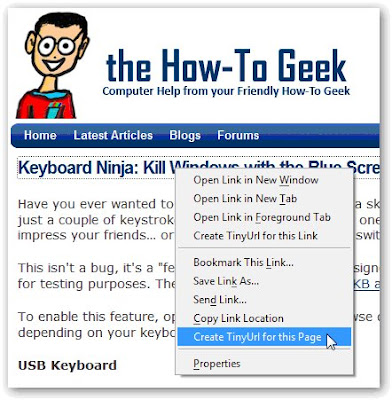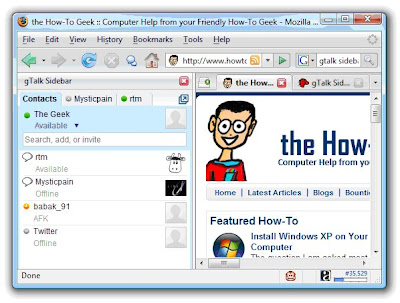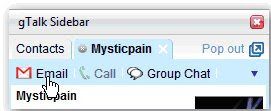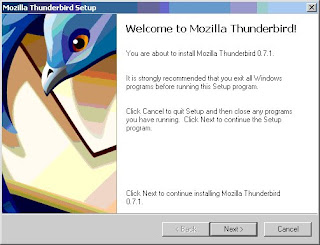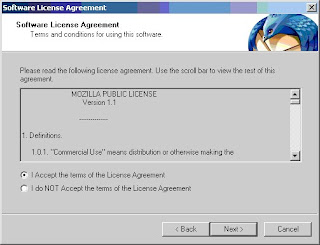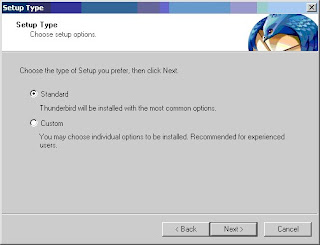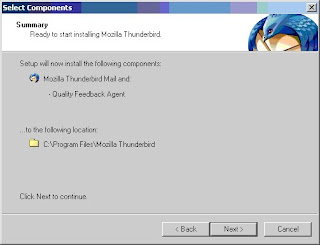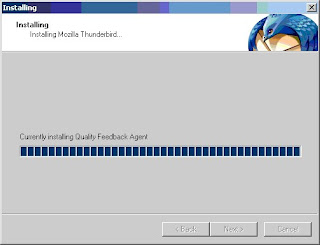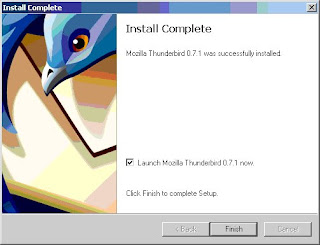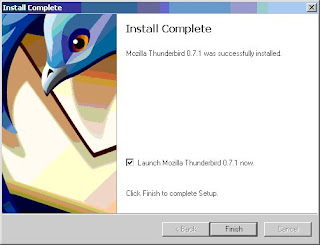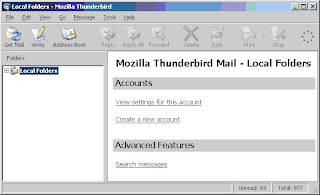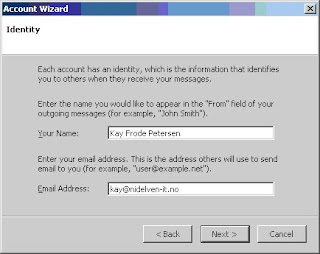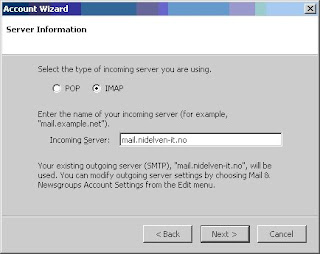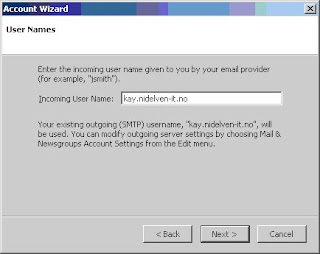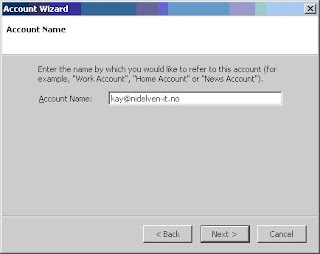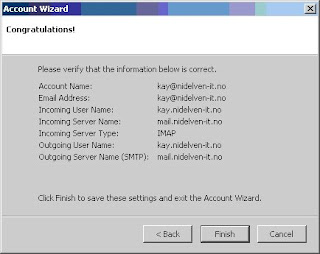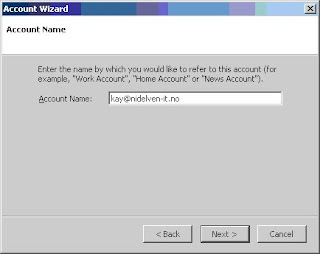Thunderbird is similar to MS Outlook Express, it’s user friendly and freeware.
- It's user friendly, easy to install and use.
- It's freeware, meaning, you can download it from the web free of cost.
- Cross platform, you can use it with Windows and the GNU/Linux operating system as well.
How To Download Thunderbird
You can always get the newest version and additional information about thunderbird as well as upgrades and extensions also on the below given link-
http://www.mozilla.org/products/thunderbird/
Simply open your internet browser and copy – paste the link in address bar.
INSTALLING THUNDERBIRD
Download the installer file from the above given link and double click on the file.
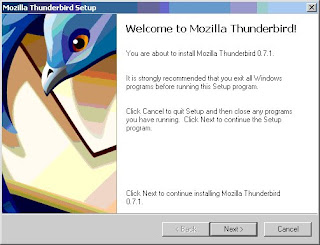
ADVICE-
Don’t run any other programme along with it, if u r using please close it and Press –Next
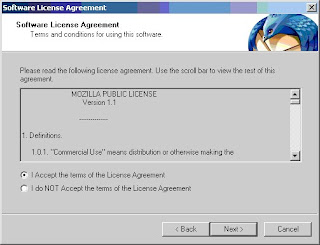
Read the agreement, if you agree, check the box and press "Next"
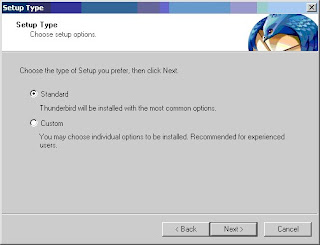
If you want to select- what to install and where to install, mark the custom box, if not choose standard.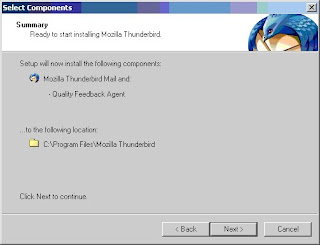
The installer will tell you where Mozilla Thunderbird will be installed, most of you will have the same path as I have in this screenshot.
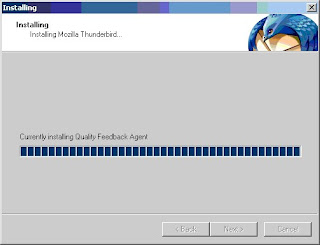
This is how it'll look as Thunderbird is being installed on your computer.
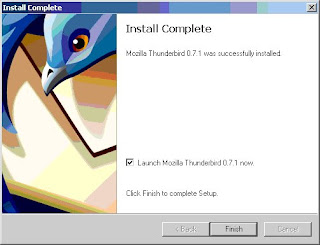
Press finish to start Thunderbird for the first time.
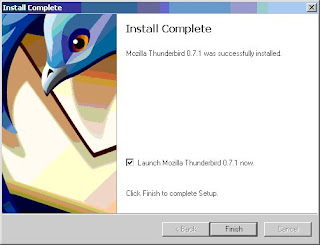
Configuration
You need to open a new account, when you open thunderbird for the first time.First click on "Create a new account".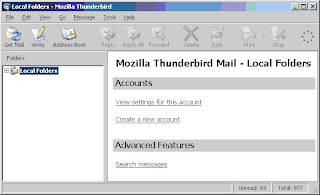
Select "Email account" and press next.
Fill in your name and email address, press next.
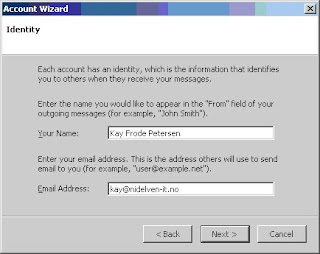
Than you will be asked to fill in the incoming server. And you may be asked for outgoing server as well , usually this the same server ,press- Next.
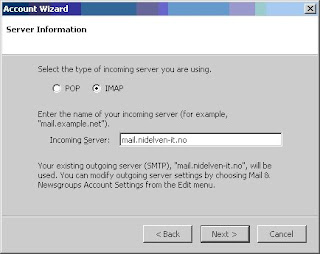
Than you will be asked to fill in user name for your email provider, for example “jclinton”, press Next.
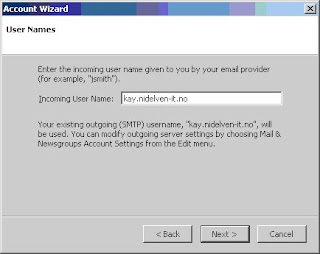
Now you are asked what you would like to call this account, choose yourself, press next.
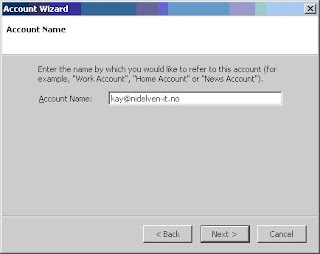
You will get a summary, check your information, and if everything is ok press finish.
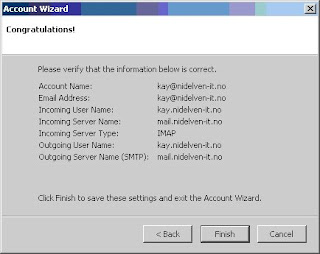
Mark your email address and press "Get mail".
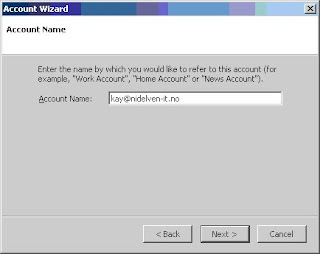
You are immediately asked for the password to your email account, fill in and press OK, you can also choose if you want Thunderbird to remember the password.