Upgraded WordPad of Windows 7
Few changes have been made to Font and Paragraph settings. Now, besides font, size and color, spacing and alignment can be changed. Features like subscript and superscript, bulleted and numbered lists, and a highlighter has been added. A basic find and replace function has been introduced which is advantageous for editing documents.
Windows 7 wordpad allows you to insert a Paint drawing. Date and time can also be easily inserted. Embed pictures, other documents and PDFs can also be inserted into a document.
Unluckily, the new Wordpad still cannot work with Word 97-2003 (.doc) files. Installation of Word viewer is still required to view these files, and Word or a Word-compatible word processor is required to edit them. Probably the only other problem with Windows 7 Wordpad is that it still does not include spellcheck.
Note: The new Wordpad is surely a solid upgrade in Windows 7 over its previous versions. The new updated features are a reason to make users happy. But, it still cannot compete with Word processor and still has a long way to go.
Less energy consumption with better power management in Windows 7
Windows 7 also provides diagnostic tools that help manufacturers to troubleshoot the power management issues. The tools are functional in reducing power consumption, enhancing user experience and providing better way of managing power consumption.This, in turn, significantly helps businesses minimize energy footprint and reduce carbon emissions. Microsoft is strongly focused on reducing the overall power consumption by managing the performance optimization and device power management.
The energy efficiency and longer battery life in Windows 7 are highly beneficial for portable computers. Moreover, better tools option is specially designed for the IT professionals as it will help them to resolve power management related issues.Power management issues in Windows latest avatar are more accessible and prominent than its earlier versions, which also allow the user to customize the settings.
There is an automatic sleep mode option, by default, which automatically dim after certain time allowing the end users to adjust the power management settings without going intothe Control Panel.Microsoft is also looking forward to resolve the driver conflict. 30 new features were included in Windows Vista which have been further elevated in Windows 7.There are other innovations too that include less power consuming DVD playback, automatic screen dimming, powering off unused ports, and battery-life indicator. Although better
Power Management panel has been included in Windows 7, Microsoft has released a power management guide that describes Power Management enhancement in the operating system , and also includes instructions on reducing power consumption.
Windows 7 features – Device Management
The tool acts as a location for external devices that updates you with the device status information. Device Stage acts as a home page for your hardware in Windows 7. In earlier versions, you need to go to separate menus, but in Windows 7 this advanced feature will pop up all the functions of the device.
The user can also have a look at everything connected to the PC with Devices and Printers folder. Now you don’t have to worry about downloading the drivers as the drivers of the new devices will be downloaded automatically.
In Windows 7, default printing adjusts itself depending upon the connected network. If you are at home or work it gets aware of the location from where you are printing with Location aware printing feature. It also provides support for wireless alternatives to USB such as Ultra Wideband (UWB), Wireless USB (WUSB), Wireless Host Controller Interface (WHCI), Device Wire Adapter (DWA).
Moreover, it supports devices such as ambient light sensor, GPS, temperature gauge, etc. You can also enlarge the text display when using high resolutions . The tool provides improved support for external displays. You can easily toggle between the laptop screen and an external display by simply pressing +P key.
If you want to add a new device it can easily be done with Devices and printers as it also provide the place to add a new networked or wireless device and also to troubleshoot problems with it. It also provide Blue-ray Disc write support and standardizes the Display color as it helps in adjusting an LCD display to be as close as possible to the sRGB standard color space. The user can expect simpler device pairing, better security and better power savings.
ReadyBoost: A way to speed up Windows 7
Prevent Automatic Windows 7 Restarts with ShutdownGuard
A reflection on Windows 7 features will tell us that if the operating system Windows 7 fails due to driver error and your system restarts, you can follow these steps to resolve the issue.
Just click the "Start" button after selecting "Control Panel". After that, click "System and Security", and then "System". In the left pane, select "Advanced system settings". If the User Account Control dialog box appears, click "Yes". The "System Properties" multi-tabbed dialog box appears. Click the "Advanced" tab. Underneath "Startup and Recovery", click the "Settings" button. After that in Windows 7 the "Startup and Recovery" dialog box appears. Underneath "System failure", uncheck "Automatically restart". Click "OK" on the dialog boxes to close them.
Meanwhile, in Windows 7, you can also set Process Priorities to boost your system. You will have to determine which processes should get the most attention in your Windows 7 system.
If your main program or process running too slow on your Windows 7 version, you can raise the priority of it.
You can open Task Manager by pressing Ctrl+Shift+Esc together on keyboard. The multi-tabbed "Windows Task Manager" should appear. Make sure the "Applications" tab is selected. If the process you need to change is linked to an application, right-click it and choose "Go to Process" from the pop-up menu that appears.
Otherwise, click the "Processes tab" to find a process you need to change. Right-click a process and select "Set Priority". If you cannot find the process that needs its priority changed, click the "Show processes from all users" button. You may have to confirm your action via User Account Control.
From here you can select from the following possible priorities (highest to lowest): Realtime, High, Above Normal, Below Normal, Normal, and Low.
If you are sure you want to change the process priority, click the "Change priority" button when prompted.
You cannot change priorities permanently, next time you reboot your computer default priority will be there. Save all open files before trying this trick.
Your Account Picture How to change in windows 7
Week in Microsoft: Windows 7, Windows 8, Windows 9
Thinking 128-bit Microsoft Windows 8, Windows 9: According to LinkedIn profile assumed that an employee of Microsoft Research, Microsoft is working on the compatibility of the 128-bit architecture of Windows with the Windows 9 and 8 cores. Consequently, the company also is building relationships with key partners, including Intel, AMD, HP and IBM.
Some 97 percent of testers Intel recommends Window 7: Intel has thoroughly tested Windows 7 and has given the green light for their own use. The company will begin replacing Windows XP on their machines next year.
Windows Mobile 6.5 comes with new market timing cloud: Windows Mobile 6.5, Windows Mobile Marketplace, and Microsoft My Phone has everything officially launched today. This is an important release for Microsoft and its smartphone strategy, setting the stage for next year's launch of Windows Mobile 7.0.
Bill Gates down $ 7 billion, even richer in America, Job # 47: The 2009 "400 richest Americans' list has been released by Forbes magazine, and technical teams are doing well in qualifying. Bill Gates remained the top, but the list shows that the global recession stole a pile of cash, even the ultra-rich.
Microsoft announces ad-supported Starter Office 2010: Microsoft has announced the start of 2010 Office, reduced functionality and ad-supported version that includes only Word and Excel. It is intended as a replacement for Microsoft Works and will only be available in new computers sold by manufacturers of equipment.
Google tells employees: can no longer be a Microsoft MVP: Google has advised an employee who has been Microsoft MVPs since 2003 that should no longer receive the award each year.
Report: Thousands of passwords from Hotmail Posted: Thousands of details of the password for Windows Live Hotmail accounts may have been posted online for all to see.
September 2009 browser statistics: IE sees biggest drop yet: Internet Explorer had its biggest fall ever as Firefox and the rest of the pack continue to eat away at its market share. Details inside.
EU, Microsoft have agreed on the ballot browser tests to start soon: Microsoft and the European Commission have agreed on the vote of the browser and future Windows users will use to select a browser default of their PCs. Unless there is a huge scandal about the latest proposal, the EU research to Microsoft, which allegedly anticompetitive grouping browser soon to end.
How to Choose the Best Web Browser For Your Personality
Internet Explorer (Stern, conservative user): Once Netscape met its downfall, Internet Explorer was the only player on the block. As do most things that have hegemonic power, Internet Explorer became conservative in its offerings and frankly fell behind a bit. While it is useful for opening anything imaginable, it is slow, broody, uneventful. It is an old institution that is useful only because of its power, market share, and eternal image.
Firefox (Serious, inquisitive user): Firefox erupted onto the market as the only viable alternative to IE. To compete with IE, it had to implement new ideas, a few of which became standards throughout the industry. Anyone in business who does not use IE, uses Firefox for their browsing (including myself). It is a serious browser, but one that has always been cutting-edge.
Opera (Experimental, adaptable browser): Opera, like those crazy fish at the bottom of the ocean that look like ghouls, always attracts attention for its alternative ways. They dominate on mobile devices, netbooks, and nettops, while failing to attract business users. Opera seems like it can be sustained anywhere, be used anywhere, but it still hasn't really got on the radar. This browser, I have to say, worked great on my Eee PC 700 Linux-version. It was twice as fast as Firefox.
Chrome (Young, electrifying browser): Chrome is the browser I've been using at home for the past couple of weeks. I'm impressed by its speed and cool features like using the URL box for you Google search and Incognito mode (security mode). It has a long way to go, but I'm convinced that it will usher in the next big Internet thing: full-fledged applications run out of the browser. Chrome, in its youthful vigor, would be the best at doing this.
FireFox Tips & Tricks : Advance Users
You can add keywords to your bookmarks for easier and faster access. From the Library, just add a short keyword in the keyword field, and you’ll be able to access that bookmark by simply typing that keyword into the address bar. For example, you could give your del.icio.us account the “links” keyword, and from then on simply typing “links” into the address bar will take you right there.
Create Smart Folders
If you’re an advanced Web surfer who frequently needs to save and track a variety of specific sites, here’s a useful time-saver: using Firefox 3’s Library, you can create and save searches into folders that are then automatically updated as you add sites to your bookmarks and history.
First, open the Library by selecting the “Organize Bookmarks” option from the Bookmarks menu. Then, enter your search terms in the search box. Then click the Save button to create a Smart Folder.
Manage Your Downloads
If you’re a frequent downloader, you can use the download manager window to keep track of all your downloads. You can pause and resume downloads, and save yourself time by opening files directly from the manager.
If you need to track down a past download, go to Tools → Downloads and use the search box to find your file. Once you’ve found it, double-click on the file to open it, or right-click and choose “Copy Download Link”.
Discover Developer Tools
If you’re a Web developer, Firefox’s developer tools will make your life easier. The Mozilla Add-ons site offers many tools to streamline the development process, including Firebug to edit, debug, and monitor CSS, HTML, and JavaScript live in any Web page, Tamper Data to view and modify HTTP/HTTPS headers and POST parameters, and the DOM Inspector to examine any HTML or CSS element with a simple right click.
Set the Web Up Just Like You Like It
Now you can use Web-based protocol handlers to provide quick access to your favorite Web applications. For example, you can set Firefox up so clicking on a mailto: link on any site will open a new message in your preferred webmail provider rather than your computer’s default mail program (note: this feature is only available with webmail services that have registered with Firefox 3).
Go to Tools → Options → Applications to select the default application for each protocol or to select “Always Ask” if you prefer to choose the application yourself every time.
If you’re a Web app developer, check out more about how to add support for Web-based protocol handlers in the Mozilla Developer Center.
best way to back up and restore Firefox bookmarks and settings
While there isn't a clear way, there is a reasonably easy one. You just have to know how. The trick is to back up one particular folder. I can't tell you the name of that folder, because the name is different on your computer than on mine, but I can tell you how to find it:
First, close Firefox. Doing this while the browser is running will be disastrous.
Once it's closed, select Start, then Run, type (with the percentage signs) and press Navigate the resulting Windows Explorer window to (in other words, open the Mozilla folder inside your current location, then the Firefox folder inside that, and so on).
Now that you're in the Profiles folder, you'll see another folder with a random name and the extension .default--something like 4hw0enat.default. That's what you have to back up--that folder and all the files and folders inside it. Copy it to a safe location.
Here's how to restore it after you've bought a new PC or reinstalled Windows:
First, you'll have to install, run, and close Firefox on your new or newly setup PC. Then use the instructions above to find your new Firefox installation Profiles folder. Copy your old .default folder from the backup into that new Profiles folder.
You'll now have two .default folders in Profiles. With the one you just copied selected, press to rename it, to copy the name, then to not rename it, after all.
Move up the folder tree to the containing folder, which is called Firefox. Double-click the profiles.ini (Configuration Settings) file to open it in Notepad.
The last line of this file begins with Path=Profiles/. Select the rest of that line (everything to the right of the slash), and press to insert the name of your restored folder. Save the file, then open Firefox and everything should come up the way you want it.
Source: washingtonpost.com
Mozilla Shuts Firefox e-store After Security Breach
Mozilla temporary closed its online e-store late Tuesday after getting out that the firm it hired to run the backend operations of the company's e-tailing business had suffered a security breach.
It was cryptic whether the vendor, St. Louis-based GatewayCDI, which bills itself as a "promotional articles benefactor and allurement company," notified Mozilla or whether the browser maker found out about the breach some other way.
"Today, Mozilla apparent that GatewayCDI, the third-party bell-ringer entrusted to run the backend of the Mozilla Store, suffered a security breach," Mozilla said in a warning on its Web site. "Once notified, we took the actual preventive step of shutting down the Mozilla store to ensure that no added users could be compromised."
Mozilla as well took the all-embracing copy of its e-store offline as a precaution, although that accomplishment is maintained by an abstracted partner.
Late Tuesday, both store displayed letters that they were "closed for maintenance;" neither message, however, spelled out the reason.
The store advertise promotional items, such as T-shirts, backpacks, coffee mugs and abrasion pads emblazoned with aggregation logos, as able-bodied as the Firefox browser on CD.
Mozilla's advertisement did not detail the extent of the breach, what advice hackers ability accept accessed or stolen, or how the aperture happened. GatewayCDI was not accessible late Tuesday, and there was no notice on its site that it had sustained a breach.
According to Mozilla, its online store may be shuttered for some time. "The store will alone be reinstated already we accept a satisfactory affirmation of advancing login security and data privacy," the company said.
This situation was the first for Mozilla, an open-source developer that prides itself on its operational transparency.
Firefox 3.5.2 and 3.0.13 Security Updates Ready for Download
The latest offerings are accordant with Mac, Windows and Linux systems and can be downloaded chargeless of charge. Mozilla encourages the users of its Firefox browser to advancement their systems with the new releases.
For users who already acquire Firefox 3.5 or Firefox 3, will accept a update notification automatically. This will probably take place within a couple of day’s time. They can as well manually administer the updates by beat on ‘Check for Updates’ which is located in the Help menu.
The users of Firefox 3.0.x are as well recommended to advancement their browser to Firefox 3.5.2. They can do this by downloading the advancement from the Firefox website. They can as well do so by going to the Help menu and ‘Check for Updates’.
Mozilla Squashes Critical Bugs in Firefox
The vulnerability meant Firefox could be tricked by rogue certificates, a potentially dangerous alarming that could permit attackers to create convincing-looking forgeries of websites used for banking, email and other added sensitive services. The address works by abacus a simple absent cord appearance to several affidavit fields and was apart appear at the Black Hat aegis appointment by advisers Moxie Marlinspike and Dan Kaminsky.
"We strongly recommend that all Firefox users upgrade to this latest release," a statement on Mozilla's website read.
The SSL vulnerability permitted Marlinspike to actualize what he called accepted wildcard certificate that acquired Firefox to authenticate every domain name on the internet. He did so by applying for a accustomed certificate for his website thoughtcrime.org. In the commonName acreage he listed the website as *\0.thoughtcrime.org, causing the browser to accept the certificate was universally valid.
The vulnerability was repaired in version 3.5 of the browser, according to this archive of security advisories. Curiously, the archive shows the aforementioned aperture getting acquainted in adaptation 3.52, which was appearing Monday. Separate security advisories for 3.0 appearances it was as well fixed in version 3.0.13.
Mozilla said three of its added products - Thunderbird, SeaMonkey and NSS - are accessible to the aforementioned attack. Presumably, fixes for those applications will be forthcoming.
The application brings the latest version of Firefox to 3.5.2. For those who are unable to advancement to version 3.5 of the internet browser installation, the open-source accouterments issued a application that brings the earlier version to 3.0.13. The vulnerabilities administer to the Windows, Mac and Linux platforms.
It is the second time in 18 days that Mozilla has anchored serious bugs in its flagship web browser. Two weeks ago, the foundation rushed out an application to adjustment a javascript-based memory corruption bug that was already getting targeted in the wild.
Marlinspike said a lot of internet client-side software that implements SSL are accessible to the null-string bug, so we had expect this to be the aboriginal of abounding patches acclimation that vulnerability.
In News: iYogi Re-Defines Technical Support – BizTech2.com
As far as Enterprise and SME customers are concerned, which verticals are you focusing on?
Our focus will mostly be on small companies with around five to 100 users and also firms that have multiple small branch offices like travel agencies, retail stores etc.
What kind of support services do you provide to your customers? What is the Green PC service?
iYogi provides the next generation of remote computer support services for consumers and businesses. For consumers, our live 24/7 support extends to technologies we use everyday, including hardware, software applications, devices, peripherals and networking equipment. iYogi also offers a full range of business IT solutions including managed monitoring, managed services, set-up and installation services, and incident-based services.
Green PC Service
With the current state of the global climate and increasing dependency on the computer, iYogi helps PC users reduce their carbon footprint and save money at the same time. iYogi’s Green PC service is the first in the independent computer support industry to offer customers a way to save money, conserve energy and protect the environment by optimising their PC’s efficiency. Consumers and businesses can save up to $200 per year, per desktop, in energy costs with iYogi’s Green PC application. This green application makes the computer environmentally friendly by reducing power consumption by almost 50 percent.
Our Green PC dashboard helps customise power settings and calculate power savings in kWh (kilowatt hour). The Green PC dashboard also gives a status on the reduction of CO2 and how responsible usage will benefit the environment by saving trees. A customised service that increases the energy efficiency of computers, undertakes the below-mentioned three primary initiatives:
- Computer assessment, analysing settings and PC energy use
- Customised efficiency planning geared specifically to the individual’s usage patterns
- Implementing setting changes to maximise the computer’s energy use
What are the technologies that allow you to offer 24/7 support and ensure there is no downtime at the client site?
We have invested significantly in developing a comprehensive monitoring and management tools stack. This enables us to manage and monitor all devices in the office network as well as for branch offices and mobile users. Our tools continuously monitor the customer’s network and notify our NOC (Network Operations Centre) in case of problems. Based on the set of events, tickets are automatically generated and escalated to corresponding teams. Over and above our proactive approach, the customer always has an option to call our 24X7 support line for issues that are not identified via the monitoring tools.
Please throw some light on your proprietary iMantra technology.
iMantra is a CRM system, which is tailor-made to suit the emerging business needs at iYogi. It allows for the formation of individualised customer relationships with the aim of providing personalised services to each subscriber. This tool is built on the latest java technology with a layered architecture that makes it scalable and secure. This architecture provides a seamless workflow and independent channels for various business needs: sales, support, quality and customer service. The entire system can be exposed in the form of secure APIs and Web services, which makes it a re-usable entity.
Your business model is similar to BPOs in India providing technical support to offshore customers. What unique values do you bring to this ecosystem that would help a potential client choose you over a competitor?
iYogi’s business model is different from traditional BPOs. Some key factors that differentiate iYogi include:
- Direct-to-consumer and -small business: iYogi delivers technical support services directly to consumers and small businesses and is a global technical support brand based out of India. Unlike traditional BPOs in India, iYogi does not provide any private label support and/ or work on behalf of large OEMs or software publishers.
- Optmised Processes: iYogi has developed proprietary processes for consistently delivering on a resolution rate of 87 percent, which is among the highest published benchmarks in the support industry, where averages hover in the range of 50 percent.
- Comprehensive technology platform: iYogi’s global delivery platform, iMantra, gets smarter with every customer interaction. It documents every problem, the solution and relevant hardware and software aspects, while capturing each customer’s demographic information and creating a behavioural profile. All of this information is at the fingertips of iYogi’s Global Tech Experts. This set-up combines a knowledge base with a comprehensive set of tools and technology expertise. iYogi offers a range of tools that complement its remote support services for helping customers maintain technology at peak performance levels. iYogi’s products include iYogi Smart PC Scan, iYogi Support Dock, iYogi Green PC and iYogi PC Optimization.
How do you plan to move up the value chain in the times to come?
The growing use and penetration of the Internet and new Web-based applications has consequently opened the door to threats and vulnerabilities, which affect the system performance and ultimately lead to degrading performance. If the threats are diagnosed early on, the impact on efficiency can be minimised considerably. Currently, a user only realizes that he needs technical support once the damage has occurred and reactive methods of support are used to recover from the loss.
At iYogi, we are developing our capabilities to not only provide support when demanded, but to also monitor, pre-empt and fix threats before they can cause any damage to the computer. This will be possible only by combining technology with processes that are capable of re-defining the way technical support is delivered today.
What is your India strategy?
Technically, we are capable of servicing any geography including India. At this stage, we are looking for the right kind of partners to find access to potential customers and provide them a consolidated, 360-degree solution and services for issues relating to hardware, software, network etc. We aim to launch our India services in the coming six to eight months. Our services will offer clients a one-stop solution for all their business needs.
Source : BizTech2.com
Firefox Addons for the Average Web Developer
1. MeasureIt: -
MeasureIt allows you to quickly jump out of an on-screen "ruler" to measure the sections of your site. Allows you to Quickly set up a screen of the "rules" to measure the sections of your site. Quickly determine the space Between certain parts of indentation, such as determining the space between the fast parts, such as indentation.
2. Lori: -
Lori is a "life of the request for information." Means "of the information requirements of life." It tell you to do is Valuable information on how long it takes for your page, this is how much and how many people have requested. To load the page. However, valuable information is the time it takes your page Show how he, as well as how many people have requested is loading this page.
The first figure shows the time it takes to see the return of the first byte from the server (from your Click the first byte received by your browser). The first figure shows the time it takes to see.
The first byte is the return from the server (from you click the first byte received by your browser). This is Show seconds (up to thousandths of seconds). It shows in a matter of seconds (to the thousand Second).
The second figure is the time to show the page (from click to complete your rendering the web page). Similarly, the time display in a matter of seconds, to the thousandth of a second. Third, the time is ripe Shown in a few seconds, until the thousand of a second.
The third group of figures show the total page size (number of bytes / kilobytes / megabytes used to display the web page). The third group of figures show the total page size (number of bytes / kilobytes or megabytes Used to display the page). This value including bytes and bytes fetched from the server extract Browser's cache. This value includes bit far-fetched far-fetched from the server and the bytes of the Browser cache.
The fourth and final figure is the total number of "invited" to access web content (images, Style Sheets, JavaScript's, etc.). The fourth and final figure is the total number of "application" to Search web content (images, the CSS, JavaScript, etc..) Once again, the value of both data Downloaded from the server and cache request.
3. Open-source browser tab labels: -
Browser source code browser tab label is a simple, but extremely useful plug-ins. Is a simple but extremely Useful plug-ins. When you choose to view the source file (or view the selected open source information that the new label, Rather than a new Firefox window. If this were not enough, it also allows you to specify a fully Different applications to view your source (Notepad, a text editor - no matter your choice of HTML Editor Is). When you choose to view the source file (or view the source file, select open source view of a new label, rather than
The new Firefox window. If this were not enough, it allows you to specify the application of a totally different To your sources (Notepad, a text editor - no matter your choice of HTML editor East).
4. IE View Lite browser: -
IE browser that the Lite-Lite is a self-explanation. Is quite clear. It allows you to view web pages. IE browser. It allows you to view the page in IE browser. It has several advantages and a similar expansion. He has a Other advantages from the expansion of a similar angle. 1) it is smaller, 2) it allows you to specify the Safari Browser instead of IE if you are using OS X in 1) This is a small country and 2) it lets you specify the IE browser instead of Safari If you use the OS X operating system.
5. Firebug: -
Firebug is undoubtedly the most advanced plug-ins in the list. Although it can do a lot of
"Experts", it is useful to investigate the basic things. I use a lot recently (the subject of a new "help") to Determine which part. Caused by the CSS files allow such a thing, they do so. Webmonkey has a good tutorial on If fireflies entry interface seems a bit daunting. It is worth noting that, fireflies have been saved.hours of frustration I have in the past week.
Troubleshooting Firefox Isues- Hanging and Crashing
If the browser no longer crashes in safe mode and then clear the issue of expansion and plug-ins. One obvious solution is to disable the plug-ins. Disable plug-ins, follow these steps: Click the Tools menu, then select Add-ons option. You must then go to Plug-ins tab, or disable the plug-ins do not need to completely remove the problem, disable all of these is a wise decision.
Disable unnecessary expansion: performing the same steps above, you can disable expansion. If in safe mode, Firefox browser, the collapse will not happen, you must disable the extension. If Safe Mode does not solve the problem then the best approach is to use compatibility mode, and then completely uninstall the browser, and then re-install it.
Clear Private Data: Another reason is the collapse of Firefox, for some time now, download history will be damaged. When this occurs, download the file. To clear the cache, you need to select 'Clear Private Data from the Tools menu, and then clear the rubbish. You should always clean up the private sector, which is indeed a very good idea.
Completely uninstall and reinstall Firefox browser: this is the best choice and the most easily attained. You need to do is to clear the configuration file folders, and to ensure that there is not damage or traces of the old facilities. You have to re-install the software. To ensure that doing these things, you have a backup of all.
Manually back up your saved passwords and bookmarks: retained backup, you need to install the extension password exporters. Once you have installed, open the Add-ons window now, and then click the Options button, which is on the extension. The use of the button, you can export passwords.
Mozilla Firefox 3.6 Namoroka Scheduled for Next Year

Mozilla released Firefox 3.5 last month. Release is important to them, because they deal with the challenges brought about by both Google Chrome and Apple Safari.
A web browser in the market has been focusing on speed to prove its superiority. Google began to tread Safari and Opera chromium and reactions and their updates. Mozilla Firefox browser 3.5 with a new JavaScript engine called TraceMonkey which makes Web 2.0 site faster.
The next major update is scheduled for sometime next year. Mozilla Firefox browser has been code-named 3.6 Namoroka.
A number of key areas of this new version is expected to: Improved performance (especially in the user interface would like to start-up time).
Improved personalization
More choice, personalization
Enhanced navigation facilities
Improve support for Web applications (integration with Mozilla Prism)
Taskfox
To improve the meeting management (opera lead here)
To improve the identity management
As well as updated and more useful to the new tab (Opera, Chrome and Safari are more beneficial to the new tab)
Google Chrome to Firefox may be development of a nightmare in the next few months. Google has introduced a new version of a monthly basis. The new release features and enhancements for the development of channel users is almost once a week.
Remains to be seen in our Web browser in the same time within one year from now.
For more visit : Anti Spyware Support
Manage Cookies-- Mozilla Firefox
Setting a cookies
A cookie is a text file created on your computer by a website to store information, such as your preferences visit. When a site uses cookies, he may ask Firefox to create one or more on your hard drive. When you return to the site, Firefox returns the cookies from this site, which may therefore present information tailored to your preferences.
Cookies may also contain personal information used to identify you or contact you, such as your name, address or phone number. However, a site from accessing the information you have given him. Thus, it can not guess your e-mail or access other information that you do not have data.
Establishment of rules for managing cookies-
By default Firefox accepts all cookies, including those that could be used to recognize you indefinitely. If that does not suit you, you can ask Firefox to delete all cookies at closing:
1. Select Tools> Options Edit> Preferences Firefox> Preferences and then open the Privacy panel
2. Select the closure of Firefox in the drop-down list
If you want to allow sites you trust to store cookies (eg to allow you to automatically identify a site), click Exceptions, enter the address of the site, and click Allow.
Accept cookies --
If you do not want to accept all cookies, regardless of the site from which it comes, uncheck the box. Beware, some sites may not work if cookies are not allowed. If you want to allow certain sites to store cookies, open the Exceptions -Cookies by clicking the Exceptions, enter the address of the site, and click Allow or Allow for session
Accept third-party cookies-
Sometimes a website can display content hosted on another website. This content can be presented in any form from an image to a text or an advertisement. The other host has the ability to store a cookie in Firefox, even if you have not visited the site directly.
Allow or disallow cookies-
If you've chosen ask me every time in the drop-down list to the store: you will see a dialog whenever a site tries to store a cookie on your computer, with the following options:
Allow: To allow this particular cookie, just click on Allow. Use this if you trust the site.
Permit during the session: If you want to allow this cookie for now, but it was deleted when Firefox is closed, click Allow in the session. Use this if the site does not work without cookies, but you do not want a permanent cookie for this site.
Banning: If you do not want a cookie is created, click Prohibit. Use this if you do not trust the site or if you suspect that jeopardize your privacy.
Apply this choice for all cookies from this site: Check this box before clicking on a button if you want Firefox to remember your decision and do pose the question in the future. The site will be added to the exceptions window cookies, where you can change your choice if you change your mind later.
The window of exceptions cookies-
Access this window by clicking the Exceptions ... button in the options preferences cookies. You can define, for some sites, exceptions to general preferences options cookies. Using exceptions, you can allow all cookies, reject all or authorize but removing the closure of Firefox, regardless of your other cookie settings.
The display of cookies-
Use the Cookies window to view and delete cookies. To access, click the Show Cookies button in the options preferences cookies.
To delete cookies from a site, select the site and click Delete Cookies. To remove all cookies, click Remove All Cookies.
Download Firefox 3.5 RC3: Available
This browser is particularly popular with home users, because this browser versatile and highly expandable with many extensions which you can obtain free here. Also webmasters choose Firefox as the W3C standard succeed better than other major browsers including Microsoft Internet Explorer.
Mozilla referred to Firefox 3.5 RC3 as an updated variant of the initial RC development milestone. The release is up for grabs as a standalone download but will also be pushed as an update to testers running earlier versions of Firefox 3.5.
A new version of the Firefox 3.5 Release Candidate is now available for download, containing fixes based on the feedback obtained from the previous release candidate. This updated milestone is focused on providing a preview of the functionality provided by the new features and changes that will be included in Firefox 3.5,” revealed Mike Beltzner, Director of Firefox at Mozilla
changes :-
Firefox 3.5 Beta 4 is based on the Gecko 1.9.1 rendering platform. Firefox 3.5 offers many changes over the previous version, supporting new web technologies, improving performance and ease of use, and adding new features for users:
# Improved tools for controlling your private data, including a Private Browsing Mode.
# Better performance and stability with the new TraceMonkey JavaScript engine.
# The ability to provide Location Aware Browsing using web standards for geolocation.
# Support for native JSON, and web worker threads.
# Improvements to the Gecko layout engine, including speculative parsing for faster content rendering.
# Support for new web technologies such as: HTML5 and elements, downloadable fonts and other new CSS properties, JavaScript query selectors, HTML5 offline data storage for applications, and SVG transforms.
Firefox Plugins
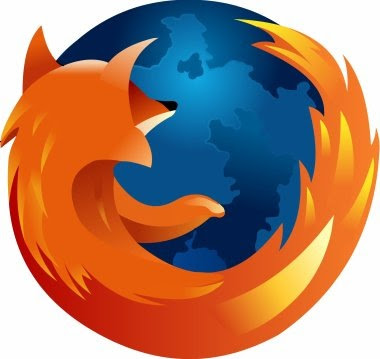
Is 2009 the year of Mozilla Internet browser Firefox browser is always popular, especially in the home users. In the run up to the release of Firefox 3.5, we focus on the world's fastest growing web weird. Five essential Firefox plugins to get more out of Firefox
FoxyTunes
Music lovers beware! FoxyTunes supports almost any media player and find lyrics, covers, videos, biographies and more. Although the name suggests otherwise, FoxyTunes works with Internet Explorer.
URF Canyon
Faster find what you're looking for with the search assistant. Your searches better results and easier to distill relevant information from the results of your search.
Easy Gestures
Common actions with the mouse and navigate with a scroll wheel. A must for anyone who want to surf more efficient and would save time.
Session Manager
The Session Manager allows you to continue where you left off. Saves the status of all your windows so that in case of a crash or after a restart pick up the thread again.
URL Fixer
URL Fixer corrects common typos in the address bar of your browser. The Fixer has been set to errors. Com,. Net,. Org, HTTP and HTTPS automatically improved.
Firefox 3.5: the RC1 is Available
To correct the last 10 bugs its release was postponed Mozilla said last week.
Firefox 3.5 Beta 4 is the sixth development milestone and fourth beta release of Firefox 3.5, the next version of the Firefox web browser. Users of the latest released version of Firefox should not expect all of their add-ons to work properly with this beta.
Two strengths
It also incorporates a address bar "intelligent", to find a link just by typing a few letters, the new
download manager or the anti-phishing tool improved. However, the general did not look too promising when we evolved an adaptation to the design of the operating system (Vista, XP, Mac, Linux). But the two real strengths of Firefox 3 is undoubtedly the speed of page display, and especially its low memory consumption.
New feature in Firefox 3.5
Firefox 3.5 Beta 4 is based on the Gecko 1.9.1 rendering platform, which has been under development for the past 10 months. Firefox 3.5 offers many changes over the previous version, supporting new web technologies, improving performance and ease of use, and adding new features:-
It is available in 70 languages.
Improved tools for controlling your private date, including a Private browsing mode.
Besides the native support for JSON (format data), tags
iYogi Acquires Clean Machine Inc.
Larry Gordon, Founder of Clean Machine appointed as President Global Channel Sales at iYogi
New York, NY, May 11th, 2009 : iYogi, a global direct to consumer and small business remote technical support provider, today announced it’s acquisition of Clean Machine Inc, a provider of remotely administered PC security and performance management services. Clean Machine will operate as a separate brand under the iYogi services umbrella along with the recently lunched Support Dock (www.supportdock.com) and its comprehensive range of 24/7 technical support services for computers, printers, MP3 players, digital camera, routers, servers and more than 100 software applications. Larry Gordon, Founder of Clean Machine is appointed as the President of Global Channel Sales for iYogi.
iYogi will integrate technology and innovation that Clean Machine Inc. has developed for delivering an enhanced service experience by proactively managing the health and security for PC's and Apple Computers. This acquisition also broadens iYogi's access to key markets through Clean Machine's existing partnerships. Larry Gordon's past experience and successful track record will accelerate iYogi's expansion through his focus on global alliances.
Commenting on the acquisition of Clean Machine Inc., Uday Challu, CEO & Co-founder of iYogi, said,
"This acquisition will help iYogi to enhance our customer experience and extend our market reach to the millions of consumers that are challenged by the increasingly complex technology environment. Clean Machine's proactive maintenance and management of PCs in home and small business environment will be our launch platform for building the next generation of managed services for consumers."
"We are delighted to have Larry spearheading partnerships and global alliances for iYogi. His incredible experience in marketing, sales and building global alliances will help forge partnerships with retailers, multiple service operators, software publishers, original equipment manufacturers (OEM) and other such companies that are at the frontlines for managing tech support issues for consumers and small businesses",added Challu.
With more than 20 years of experience, Larry Gordon has played a variety of strategic roles in marketing, sales and building alliances. Larry was the Executive Vice President at Capgemini and Kanbay. He was also VP of Global Marketing for Cognizant (Nasdaq: CTSH), a leader in global IT services and Director of Marketing for New York based Information Builders.
"I am excited to join a company that shares a common mission to Clean Machine in creating a global brand for delivering the best technical support to consumers and small businesses. We also share a common approach of utilizing highly skilled talent with leading edge tools, thereby delivering services at incredible price-points, with high margins for our partners",said Larry Gordon, the newly appointed President of Global Channel Sales at iYogi.
ABOUT IYOGI
Headquartered in Gurgaon, India with offices in New York, USA, iYogi provides personalized computer support for consumers and small businesses in United States, United Kingdom, Canada and Australia. IYogi's 24/7 phone and remote technical assistance, spans across a comprehensive range of technologies we use every day from a wide range of vendors. Utilizing its proprietary technology iMantra , and highly qualified technicians, iYogi delivers amongst the highest benchmarks for resolution and customer satisfaction. iYogi is privately held and funded by SAP Ventures, Canaan Partners, and SVB India Capital Partners. iYogi was recently awarded the Red Herring Global 100 Award, recognizing it as one of the 100 most innovative private companies driving the future of technology. For more information on iYogi and a detailed list of technologies supported, visit: www.iyogi.net.
ABOUT CLEAN MACHINE
Clean Machine Inc. is a NJ-based and incorporated company that helps consumers and small business owners easily manage and protect their computing environments safely and cost effectively. The company is has a unique, powerful and inexpensive PC concierge service. Specifically, each customer is assigned a highly-trained tech concierge who remotely examines their computer system on a scheduled and very secure basis. The PC concierge will immediately fix software-based problems and prevent new threats to the customer's computing environment including offensive pop-ups, browser redirects and slow performance, and then provides a detailed report. Clean Machine's proprietary Radar(TM) technology (Remote Access Detection Audit and Repair) allows its expert technicians to remotely resolve any problems, eliminating the need for customers to go through the frustrating process of speaking with a tech support expert, and still having to do the work themselves. In other words, the Clean Machine PC concierges do it all. For more information on Clean Machine please visit www.pccleanmachine.com.
iYogi Awarded Red Herring Top 100 Global Company
New York, January 21st, 2009 - iYogi (www.iyogi.net), today announced that it has been awarded as one of the Red Herring Top 100 Companies. Red Herring Top 100 Global Companies are chosen from winners and finalists of the previous Red Herring Top 100 Companies from North America, Europe and Asia Red Herring Top 100 Companies. Winning and finalist companies from the previous three years are were eligible for this outstanding award. Out of 1,800 successful and highly eligible companies, the Red Herring editorial team deployed a detailed process to drill-down the best companies first to 200 finalists, then to the top 100 winners of this global award. Evaluations were made on both quantitative and qualitative criteria, such as financial performance, innovation, management, global strategy, and ecosystem integration. The announcement of the winners was made at the Red Herring 100 Global, which took place in San Diego from January 14-16, 2009. Present among the finalists were elite executives and venture capital leaders from around the world.
"We were so pleased to announce iYogi as a Red Herring Top 100 Global Company," commented Red Herring publisher Alex Vieux."
"iYogi has proven to be a company excelling in their industry and its ripples have turned into waves. It was difficult for us to narrow down, but we are pleased to have included iYogi in our list of promising companies. We look forward to the changes it makes to its industry in the future".
"iYogi set out to introduce a new kind of service that would change the way technical support is delivered to consumers and small businesses. We are proud to be recognized by Red Herring's editorial team for our innovation and dedication to solve everyday problems faced by millions of consumers who are challenged by the increasingly complex computing environment," commented Uday Challu, CEO, iyogi.
iYogi delivers technical support services directly to consumers and small businesses and is the first, global, technical support brand based out of India. The company offers its customers an unlimited, annual service subscription for $139.99 per desktop that includes support for a wide range of technologies, including PC hardware Microsoft Windows Operating System, software applications, peripherals and multifunctional devices. iYogi recently launched Support Dock, a comprehensive desktop application suite with PC recovery, data back-up, anti-virus and spyware removal , PC optimization, and home networking tools. Small businesses are serviced by iYogi's dedicated services group offering managed IT services enabling owners to increase productivity and maximize their return on investment.
About Red Herring
Red Herring is a global media company, which unites the world's best high technology innovators, venture investors and business decision makers in a variety of forums: a leading innovation magazine, an online daily technology news service, technology newsletters and major events for technology leaders around the globe. Red Herring provides an insider's access to the global innovation economy, featuring unparalleled insights on the emerging technologies driving the economy. More information about Red Herring is available on the Internet at www.redherring.com.
About iYogi
iYogi delivers live, comprehensive, 24/7 technical support services directly to consumers and small businesses and is the first, global, technical support brand based out of India. Providing an annual unlimited subscription to technical support, iYogi now boasts of more than 50,000 customers. The company employs 600 professionals servicing customers in the U.S., U.K., Canada, Australia and fast expanding to 12 new geographies across the globe. iYogi's resolution rate of 86 percent and customer satisfaction rate of 95 percent are amongst the highest published benchmarks in the industry. For further information, please visit - www.iyogi.net.
iYogi Contact:
Vishal Dhar
iYogi, Inc.
Phone: 212-229-0901
Email: vishal@iyogi.net
Red Herring Contact:
Anam Alpenia
Red Herring, Inc.
Phone: 650-428-2900
Email: aalpenia@redherring.com Yvonne Caprini
Logistics Manager
Red Herring, Inc.
Phone: 1 650 428 2900 x 410
Email: ycaprini@redherring.com
Google Chrome Web Browser Shines
However, the search company's browser not have some basic features found in IE, Firefox and Opera, and limits users who want to characterize settings and customize their browser. In spite of its shortcomings, browser users should give Google Chrome a try.
Just a few short months ago, Google surprised the Web world with the make public of the beta of Google Chrome, a new Web browser direct from the search massive itself.
So what does the launch of Google Chrome 1.0 mean for the Web browsing world and the Web in general? Well, the simple fact that it is from Google has a major impact, and should put the browser in a good place to fight with Microsoft and Mozilla for market share.
But what about the browser itself? From a severe usability standpoint, Google Chrome is one of the most attractive and instinctive browsers I have ever used, and is probably the most impressive first version of a browser ever. Once a user gets over some of the foibles and differences from other browser interfaces (such as tabs at the very top of the window and no file menus), Google Chrome quickly begins to feel like the right way to surf the Web.
Hopefully that post will help you any time you need computer repair related news, will get in that blog. Google Chrome also has some other nice touches, such as a hybrid search address bar and integration with Google Gears to provide desktop Web applications. However, not everything about Google Chrome shines brilliantly.
Microsoft preps to push IE 8; makes blocking tool available
In a January 6 posting to the Microsoft IE blog, company officials noted that Microsoft is planning to push the final IE 8 release via its Automatic Update (AU), Windows Update (WU) and Microsoft Update (MU) update systems. To keep the release from being pushed, customers can download the blocker toolkit from the Microsoft Download Center.
Unlike some previous versions of the toolkit, there is no expiration date on the latest blocker. The toolkit can be configured by running the registry file on client machines or via Group Policy, according to the IE 8 blog posting.
Once the final IE 8 bits are ready, Microsoft is planning to mark them as a top priority for distribution, officials said via the blog entry:
“The IE8 update will be released as the highest priority update for each operating system. For Windows Vista and Windows Server 2008, it will be listed as Important. For Windows XP and Windows Server 2003, the update will be listed as High Priority. Delivery of IE8 via AU will begin after we make IE8 available from the Microsoft Download Center. Of course, users can always decline to install IE8 through AU when it is offered.”
Microsoft hasn’t provided a final release target date for IE 8, other than to say some time in 2009. Late last year, company officials acknowledged Microsoft would not be releasing the final version of IE 8 before the end of calendar 2008, as some company officials had claimed previously. Instead, Microsoft is planning to distribute in the first quarter of 2009 one more public test release, Release Candidate 1, before it rolls out the final IE 8.
I’m not sure if we’ll see RC 1 of IE 8 this week. While Microsoft is expected to release the official version of Windows 7 Beta 1 to private and public testers over course of the next three days, the build of IE8 that is part of Windows 7 Beta 1 is still Beta 2, company officials said on January 7. (The refreshed partner test build of IE 8 that Microsoft released privately in December was designated as “RC1″ but isn’t the official RC1 release, the Softies have said.)
When I asked earlier this week, Microsoft officials wouldn’t comment on when IE 8 RC1 would go live.
